Without this fix, trying to run LEGO Island with the latest Rebuilder build made it spin briefly and then just stop. Nothing, no error (not even the infamous "cd in your computer"), not even the game booting to a black screen. With Rebuilder's .NET build, it would generate an unsolvable "not compatible" or similar error. Here's how to solve this problem.
1. Make sure you have a legal copy of the game. If your computer lacks an outer disc drive, create an ISO of your game's copy (only for your personal use! Any other use is illegal) first.
2. If you created an ISO, move it to a flash drive (that's how I did this) or to your personal online storage. Otherwise, skip to Step 4.
3. If you didn't have to create an ISO, skip to Step 4. Otherwise, plug your flash drive into or log into the service containing your ISO from wherever you'll install the game.
4. Download the Alternate Installer's latest version to wherever you're installing the game then move your ISO directly to your computer (if you have one).
5. Insert your disc/mount your ISO.
6. Don't use the AutoPlay function. Just launch the Alternate Installer.
7. Do a Full Install so you can delete your ISO after Setup completes/play without fear of the infamous "you have to put the CD in your computer" error appearing. Don't create a shortcut on your desktop or run the game with administrator rights either (recommended).
8. Once Setup is done, unmount your ISO/eject your disc and go to where you installed the game (by default, it's Program Files [x86 on 64-bit Windows] directly on your hard drive).
9. Go to Properties for CONFIG.EXE and select the Compatibility tab ("Change Settings for all Users" is recommended).
10. Set the Compatibility OS to Windows XP (Service Pack 2) and select "Register for Restart".
11. Apply/OK your way back to where you started.
12. Run CONFIG.EXE to select "Advanced" then MMX Emulation. Disable the music if you want but leave everything else alone.
13. Click OK to exit CONFIG.EXE and save your changes. Return to Rebuilder and apply your desired settings there too.
14. Have fun on LEGO Island!



Recommended Comments
There are no comments to display.
Please sign in to comment
You will be able to leave a comment after signing in
Sign In Now