This is a simple guide to show you how you can play the PS1 version of classic Lego Games like Lego Rock Raiders, Lego Racers, and Lego Island on either a PSP, PSVita, PSTV or PSP emulator. This should work with most other PS1 games too. Using this tutorial i'll show you how you can convert a ISO/img file into a PSP compatible eboot file.
Before we begin you need the following items:
- PS1 Game Disc YOU OWN (I'll use the PAL version of Rock Raiders for this tutorial)
- CloneCD. You can also another ISO ripper like Alcohol, but I prefer CloneCD as it's cleaner and easier to navigate.
- PSX2PSP converter
- PSP/PSVita/PS-VitaTV (also known as Playstation TV;) or PSP-emulator
- CD/DVD drive/writer
OPTIONAL:
- 2 png pictures for your game and a short .at3 soundfile
STEP 1:
Get all required items. Insert your PS1 game disc into your DVD/CD drive. Wait for it to load up. Once it shows up in MyComputer, proceed to step 2.
STEP 2:
Start up CloneCD. If your disc is detected by your computer click on Copy CD Button in the CloneCD program. Here is a picture of which button you should click circled in red:

Once you click that button a Screen should pop up which asks you to select your disc drive. BE SURE TO SELECT THE CORRECT DRIVE WHERE THE DISC IS LOCATED!
After this CloneCD will ask you what type of disc this is, select GameCD (like in the picture below).

After this click next and select a DESTINATION Folder by clicking BROWSE. This will be where you img/iso file will be put after the copy is done! Once you selected your destination folder, click next. CloneCD will start making the img/iso file for your game. Depending on your computer and game file size, this will take about 10 minutes. Once this is done, turn off CloneCD and proceed to STEP 3!
STEP 3 :
If CloneCD was successful in creating an img/iso file of your game, this is what your destination folder will have (this is PAL version of Rock Raiders):

The img file is your most important file and all you really need to move onto the next step.
STEP 4 :
Turn on PSX2PSP by using its EXE.

Once you do this, in the ISO/PBP File click the small button and select your img/iso file that you created via CloneCD. Then select your output folder for where you want the final converted version of the game to be. PSX2PSP will auto detect and show the GameID and Title.
This is how your PSX2PSP Window should look like:

STEP 5 :
As of step 4 you can already convert and make a PSP compatible file, but it'll look ugly. This step will show you how to make the game appear "unique" and stand out.
In PSX2PSP click the Customize PBP button. For this tutorial we'll only focus on the background image and icon image. Note that these don't affect the game itself and are simply how the games launcher will look like on your PSP/PSVita.
PSX2PSP will show you what file formats are usable for each catagory. For Rock Raiders, I selected a Rock Raiders themed background and the PS1 game cover as the game cover. This is how it looked like for me:

STEP 6 :
Once you finished up customizing the settings in PSX2PSP click convert. This can take anywhere from 3-10 minutes depending on your computer. Once your done you should get a folder with the games ID and a eboot.pbp file inside of that folder. DO NOT RENAME ANYTHING FROM HERE.
Here is how the end converted file looks like for PAL Rock Raiders:

STEP 7 :
Now that your file is done, you have to place your converted game on your PSP/PSVita.
IMPORTANT: BE SURE TO PLACE THE GAME FILES EXACTLY WHERE THEY SHOULD GO.
PSP: Navigate your PSP memory stick; if your using a PRO-DUO stick you can either connect the PSP to your computer via USB or use an adapter. If your using a micro-SD to pro-duo adapter, you can connect your MicroSD into your computer directly. No matter which format your using for your memory stick the directory will always remain the same!
Simply copy/paste the Game folder to:
(memory card root):\PSP\GAME\
For PAL Rock Raiders it would look like this:
(memory card root):\PSP\GAME\SLES01690/EBOOT.PBP
PSVita Enso 3.60 Firmware:
This is as simply as the regular PSP. Open up VITAShell and plug in your PSVita to your PC. Click "connect by USB" in VITA Shell. Your VITA's memory card directory's should be visible on your computer. You can use TheFlow's Adrenaline CFW to play this game on the VITA too.
(memory card root):\pspemu\PSP\GAME\YourGame\eboot
For PAL Rock Raiders it would look like this:
(memory card root):\pspemu\PSP\GAME\SLES01690/EBOOT.PBP
PSVita Total_noob CFW: If you have TotalNoob Custom firmware via an exploit game (MegaMix for instance), simply zip up the converted game folder and place it in the exploit games save files. Then copy those savefiles to your PSVIta with your exploit games save file. Once there launch TotalNoob CFW. In the games category scroll down until you reach your game. Click Triangle, and click INSTALL. This will extract your game and properly place it on your PSP so it works.
NOTE: the PSVita and PSTV are both compatible with the same method because there the same device, except the PSTV is a VITA without its own screen.
STEP 8:
Here is how the converted Game will look like on your PSP/PsVita:

STEP 9:
Have Fun and enjoy playing classic Lego PS1 games on your PSP! Especially now that theres proper sound/music emulation in the games too!
- Cyrem
-
 1
1




Recommended Comments
There are no comments to display.
Please sign in to comment
You will be able to leave a comment after signing in
Sign In Now