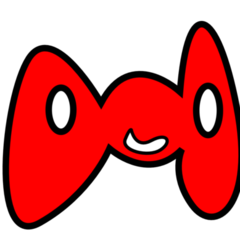Bits and pieces were scattered all about both on this forum and elsewhere so I figured I'd just post it all together here. If you are having any trouble getting Lego Island to work on Windows Vista and Windows 7, just follow this step by step until it works.
STEP 1:
Prior to installation, open the CD's directory and make sure SETUP.exe and INSTALL.exe are set to Windows XP (Service Pack 2) or earlier (as early as Windows 95) compatibility mode by going into properties and clicking on the compatibility tab for both files.
STEP 2:
Install as normal, then before running the game, go to your CD directory and go to redistdirectx and copy the file d3drm.dll to your installation directory in Program Files x86/LEGO Island or whatever.
Alternatively you can download download the file from here: d3drm.dll (via the zip file) and extract the .dll file there.
STEP 3:
Once in the install directory, make sure msrun.exe, ISLE.exe, and LEGOisle.exe are both set to compatibility mode as you did in step one. Also set these files to run in 256 colors on the compatibility tab.
STEP 4:
Open up CONFIG.exe and set it to run in 256 colors, hit 'advanced' and select Ramp Emulation under Direct 3D Devices (turning 'Flip Video Memory Pages' back on is fine), then click 'OK' to exit. This should fix a common graphics problem for computers that aren't compatible with Direct 3D HAL.
STEP 5:
Go back to your CD directory, go into [cd directory]/Lego/Scripts and copy all the contents of this folder into your install directory in Program Files x86/LEGO Island/LEGO/Scripts. This will allow you to run the game without using the CD, resolving any issues the CD might have.
STEP 6:
Test run the game and once you reach the information center, hit escape or click on the door and see if it bugs out and crashes. If it doesn't crash, you should be good. If it does, then you have a number of options. Apparently messing around with what compatibility mode you run in sometimes fixes the problem, but the only way I could fix it is by running it through Steam: http://store.steampo....com/about/ by adding it as a non-steam game shortcut in your Steam Library and running it from there.
STEP 7:
If that doesn't solve the crashing on attempting to exit, then a work-around is to let it crash, but save your game before hand by going into the bluebook and resigning in or making a new profile each time before exiting/crashing.